Customization options for specific needs
Here are some ways to customize Triplo AI to fit your needs:
Change the Hotkey: You can easily change the key combination that brings up the Triplo Bar on your screen. Just go to the settings section (look for the icon in the top left corner of the Triplo AI interface), then go to the "Shortcuts" section (top right). From there, you can select a different key combination that works best for you.
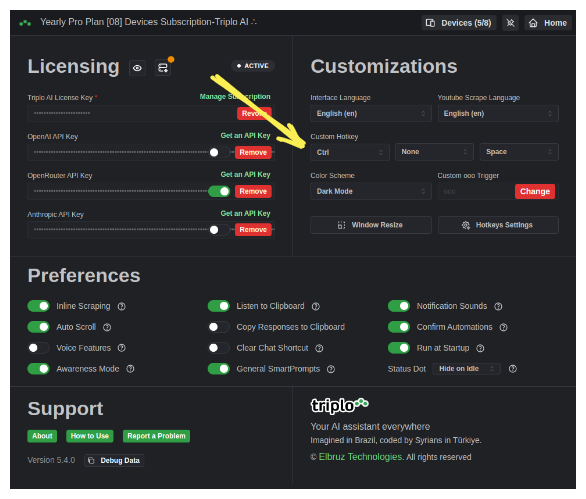
Other Customizations: In the settings section, you'll find switches for additional features and system customizations:
Run at startup: This option allows Triplo AI to start automatically when you turn on your computer.
Awareness Mode: When enabled, Triplo AI can capture content that you select using special prompts like "//context//" or "//selection//".
Listen to Clipboard: By enabling this, Triplo AI can check the contents of your clipboard and get triggered when it detects the specified trigger characters at the beginning of the content. It's important to note that Triplo AI does not monitor or save any clipboard content, and it only reads content with the exact trigger characters followed by a space.
Notification Sound: If you want to be notified when Triplo AI is triggered or returns results, you can enable this option. It will play a sound to let you know.
Copy response to Clipboard: When this option is active, Triplo AI will automatically copy its results to your clipboard for easy access.
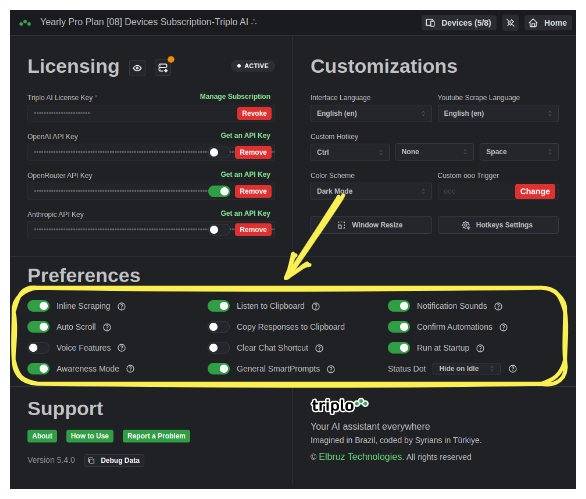
Supercharge Your Productivity with Triplo AI
Unlock the ultimate AI-powered productivity tool with Triplo AI, your all-in-one virtual assistant designed to streamline your daily tasks and boost efficiency. Triplo AI offers real-time assistance, content generation, smart prompts, and translations, making it the perfect solution for students, researchers, writers, and business professionals. Seamlessly integrate Triplo AI with your desktop or mobile device to generate emails, social media posts, code snippets, and more, all while breaking down language barriers with context-aware translations. Experience the future of productivity and transform your workflow with Triplo AI.
Try it risk-free today and see how it can save you time and effort.
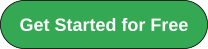
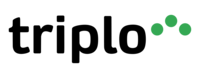
Your AI assistant everywhere
Imagined in Brazil, coded by Syrians in Türkiye.
© Elbruz Technologies. All Rights reserved

