Overview of the Triplo AI interface
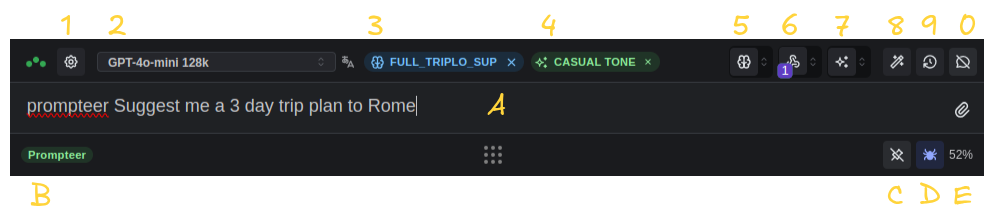
1 - Settings
2 - Model Selector
3 - Mind indicator (Training feature)
4 - Custom Instructions indicator
5 - Mind icon (Training settings)
6 - Automation icon (Automation settings)
7 - Custom Instructions icon (settings)
8 - Custom SmartPrompts (settings)
9 - History icon
0 - Chat switch
A - Prompt input bar
B - SmartPrompts indicator
C - Fix to the screen switch
D - Inline Scraping switch
E - Allowance Consumption Indicator (hover for details). This indicator displays only when you're not using BYOK, since we don't monitor activity under your own keys.
Supercharge Your Productivity with Triplo AI
Unlock the ultimate AI-powered productivity tool with Triplo AI, your all-in-one virtual assistant designed to streamline your daily tasks and boost efficiency. Triplo AI offers real-time assistance, content generation, smart prompts, and translations, making it the perfect solution for students, researchers, writers, and business professionals. Seamlessly integrate Triplo AI with your desktop or mobile device to generate emails, social media posts, code snippets, and more, all while breaking down language barriers with context-aware translations. Experience the future of productivity and transform your workflow with Triplo AI.
Try it risk-free today and see how it can save you time and effort.
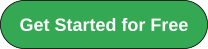
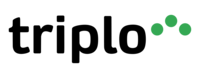
Your AI assistant everywhere
Imagined in Brazil, coded by Syrians in Türkiye.
© Elbruz Technologies. All Rights reserved

