Managing Devices on your Triplo AI
Accessing Triplo AI's Web Device ManagementGetting started with Device Management is easy and can be done from any browser pointing it to http://control.triplo.ai/
1 - You will be directed to a page where you can enter either the email you used to register the license (if you are the Admin) or an email assigned by the Admin for a specific device, such as that of a coworker, family member, or friend. We'll detail how to set emails for devices later on this article.

2 - After clicking "Send Login Link," check your inbox. You will find an email similar to the one below, containing a dedicated login link to access the Device Management Web Dashboard

3 - Once you click the "Sign to Triplo AI" link you'll be taken to the Device Management Web Dashboar. It will present all of the licenses registrated under the email choosen. Select the one you want to manage by clicking on the gree "Manage" button.
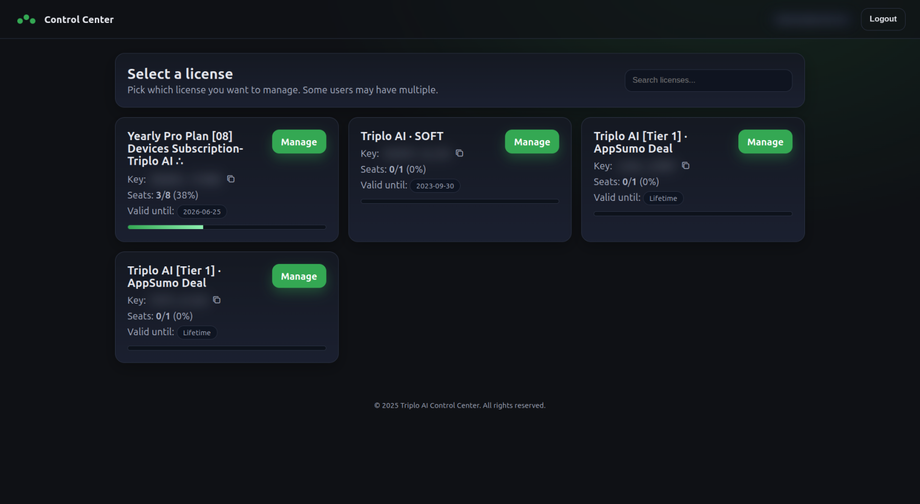
4 - If you're the owner of the license, logging in using the email associated to it, you'll be able to:
Manage them individually,
Approve or remove devices,
Set detailed sharing options for each device,
Set names and emails associated to each device.
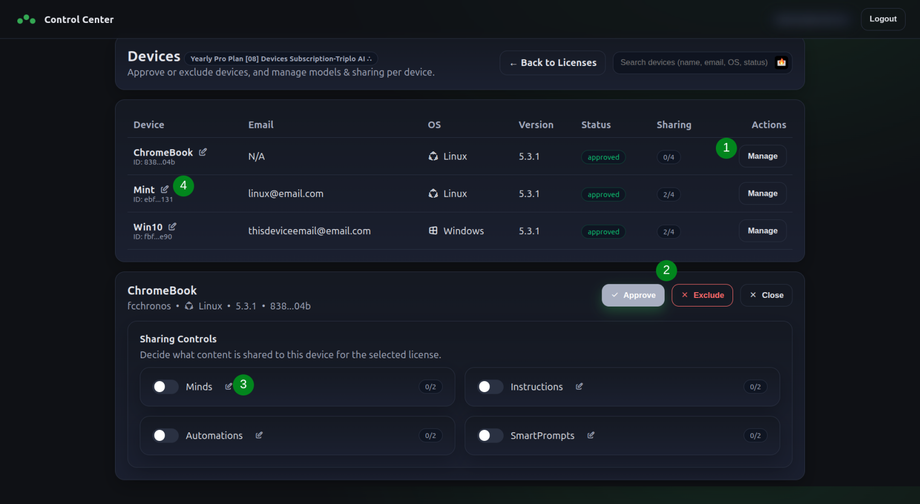
5 - To change the name, description, or email linked to a specific device under your license, click the icon next to its name. A pop-up will then appear, enabling you to make your adjustments. Please be aware that emails assigned to devices will not have complete access to the Admin dashboard; they can only modify settings related to that particular device.
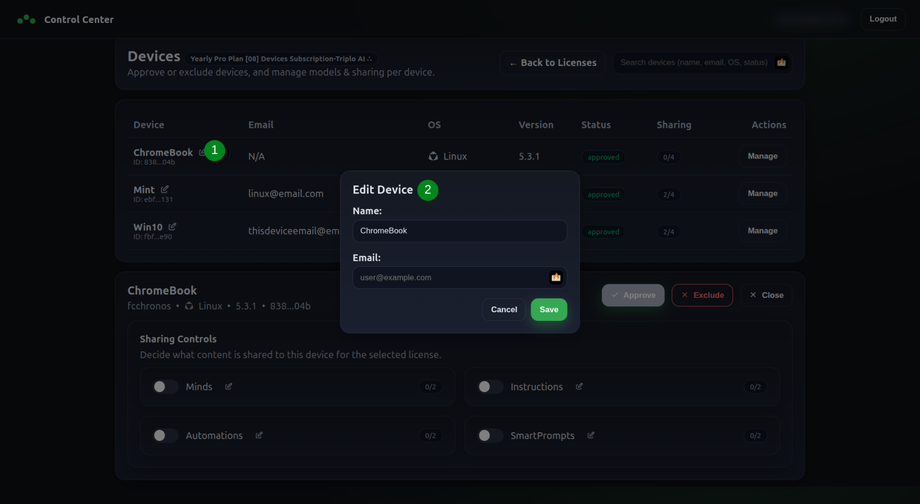
6 - To configure detailed sharing of your custom settings — such as SmartPrompts, Minds, Automations, and Instructions — across devices, click the MANAGE button for the selected device. This action opens a new tab with the device's sharing options. For each feature, you can choose to share it with all your devices or select specific ones using toggles.

Enjoy!
Supercharge Your Productivity with Triplo AI
Unlock the ultimate AI-powered productivity tool with Triplo AI, your all-in-one virtual assistant designed to streamline your daily tasks and boost efficiency. Triplo AI offers real-time assistance, content generation, smart prompts, and translations, making it the perfect solution for students, researchers, writers, and business professionals. Seamlessly integrate Triplo AI with your desktop or mobile device to generate emails, social media posts, code snippets, and more, all while breaking down language barriers with context-aware translations. Experience the future of productivity and transform your workflow with Triplo AI.
Try it risk-free today and see how it can save you time and effort.
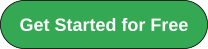
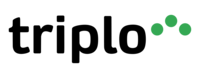
Your AI assistant everywhere
Imagined in Brazil, coded by Syrians in Türkiye.
© Elbruz Technologies. All Rights reserved

