Installation and Activation instructions
To install Triplo AI, please follow these steps:
Sign up for a plan (trial or purchase) at https://triplo.ai
Download the appropriate installation file from https://downloads.triplo.ai.
Double-click on the downloaded file to start the installation process.
Follow the on-screen instructions and accept the terms and conditions if prompted.
After the installation is complete, you will see the Triplo AI icon on your taskbar or system tray.
Click on the Triplo AI icon to open the Triplo AI User Interface.
To activate Triplo AI, follow these steps:1 - In the top left corner of the user interface, after the Triplo AI logo, click on the small crank icon to open the settings screen.

2 - On the settings screen, top left, locate the Licensing section and the "Triplo AI License Key" field.3 - Enter the TRIPLO KEY received by email on the "Triplo AI License Key" field and click VALIDATE.
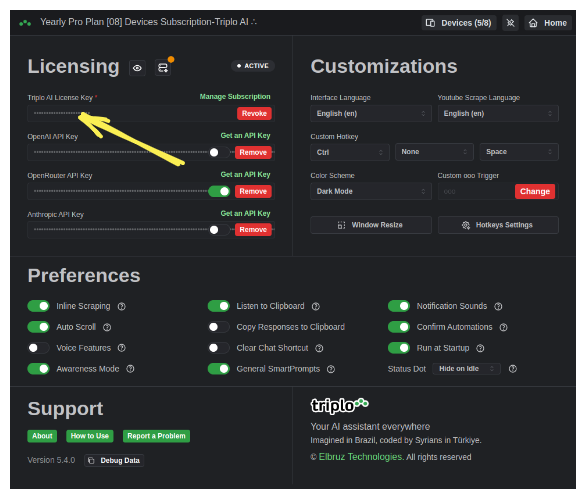
3 - Every Triplo AI user has up to 2 Million tokens per month/device available for using either on prompting or Training "MINDs" (this second available on some plans). If you want to access Premium AI models you can enter your own Open AI, OpenRouter or Anthropic API KEYs
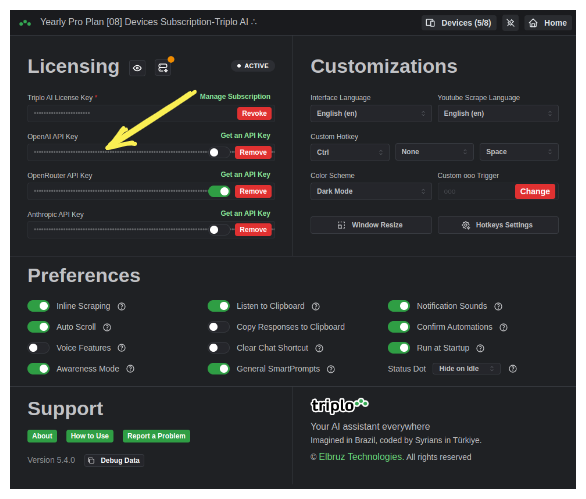
Check how to setup your account here: https://www.youtube.com/watch?v=vnrTOe0DBds
After following these steps, Triplo AI should be successfully installed and activated on your system.
Supercharge Your Productivity with Triplo AI
Unlock the ultimate AI-powered productivity tool with Triplo AI, your all-in-one virtual assistant designed to streamline your daily tasks and boost efficiency. Triplo AI offers real-time assistance, content generation, smart prompts, and translations, making it the perfect solution for students, researchers, writers, and business professionals. Seamlessly integrate Triplo AI with your desktop or mobile device to generate emails, social media posts, code snippets, and more, all while breaking down language barriers with context-aware translations. Experience the future of productivity and transform your workflow with Triplo AI.
Try it risk-free today and see how it can save you time and effort.
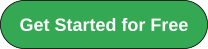
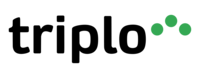
Your AI assistant everywhere
Imagined in Brazil, coded by Syrians in Türkiye.
© Elbruz Technologies. All Rights reserved

