Triggering Triplo AI: How to Prompt
On your Desktop you can use Triplo AI in two different ways:
Using the Triplo Bar:
Be sure Triplo AI is installed and running on your device.
Anywhere on your desktop, over any software, hit the Triplo AI shortcut to activate the input bar. The shortcut may vary depending on your device or operating system. For example, on Windows and Linux, you the default key combination is Ctrl + Space. On Macs: Opt + Space.
Once the input bar appears, you can start interacting with Triplo AI by typing your questions or commands (prompt).
Once you hit enter Triplo AI will process your input and provide the information you need or perform the tasks you requested.
The results will be presented on Triplo AI interface.
Using the the new Hotkeys feature
Check out the dedicated documentation page for more information.
Supercharge Your Productivity with Triplo AI
Unlock the ultimate AI-powered productivity tool with Triplo AI, your all-in-one virtual assistant designed to streamline your daily tasks and boost efficiency. Triplo AI offers real-time assistance, content generation, smart prompts, and translations, making it the perfect solution for students, researchers, writers, and business professionals. Seamlessly integrate Triplo AI with your desktop or mobile device to generate emails, social media posts, code snippets, and more, all while breaking down language barriers with context-aware translations. Experience the future of productivity and transform your workflow with Triplo AI.
Try it risk-free today and see how it can save you time and effort.
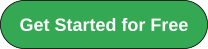
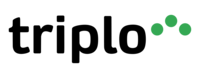
Your AI assistant everywhere
Imagined in Brazil, coded by Syrians in Türkiye.
© Elbruz Technologies. All Rights reserved

