Automations: Webhooks and API Calls directly from Generation
What is Automation on Triplo AI?
The Automation feature in Triplo AI allows users to streamline their workflows by automating tasks and integrating with third-party platforms like Zapier, Pabbly, and other automation tools, as well as any platforms that allow API access and/or Webhooks such as CRMs, ERPs, Publishing Tools, etc.
Available exclusively on desktop, it enables users to gather data and generate content using APIs and Webhooks without needing coding skills, although some familiarity with these technologies is helpful. Users can set up automations by defining functions, parameters, and API URLs, and can easily edit or activate these automations as needed. This feature enhances productivity by facilitating efficient data handling and content delivery.
Overview
The Automation feature in Triplo AI enables you to:
Automate tasks and integrate with various platforms to streamline your workflow and save time.
Gather information from third-party services.
Generate AI-driven content.
Effortlessly share the content with other platforms like Zapier, Pabbly, CRMs, and other services using APIs/Webhooks.
Availability
Available exclusively on the Desktop version of Triplo AI.
Relies on OpenAI services.
Not available when using OpenRouter models.
Functionality
Gather data from third-party services through APIs.
Deliver content to third-party services via APIs/Webhooks.
Different from simply setting up a Zapier integration between two software platforms.
Technical Requirements
No coding skills required, but users should be comfortable configuring APIs/Webhooks.
Content is delivered in JSON file format.
The system can automatically suggest a JSON structure for your data/content, which you can also edit manually.
Setting Up and Editing an Automation
To set up a new Automation:
Access the main screen of Triplo AI and select the triangle icon at the top right of the User Interface.
Click the Automation icon to start.
Define a new Function Name and Function Description for your automation.
Include Function Parameters, specifying a Name and Description for each to outline desired AI processes on the content.
Click Next step once all necessary parameters are in place.
Input the Webhook/API URL. Include Headers in JSON format if necessary.
Select the request type (POST/GET/UPDATE/DELETE).
Configure the Payload for communication. Use the "Suggest payload" feature if you need help constructing JSON.
Save your automation by clicking Save.
To edit an existing Automation:
Click the small blue edit icon next to the Automation's name on the Automation screen.
Make necessary changes and save.
Enabling and Using an Automation
To use an Automation, enable it by toggling the switch beside its name on the Automations screen.
Activate an automation by prompting its name or a similar trigger phrase along with the content you want to feed to the automation.
Example:
You have an automation named "CreatePipe" that creates Pipedrive cards for new leads from lead websites.
Parameters might be:
Name: What's the name of the company described in the content?
Description: Summarize the business and main services.
Email: Extract emails from the content.
Telefone: Extract telephone numbers from the content.
Approach: Suggest 5 cold breaker sentences to open communication based on the company data.
When you prompt on Triplo AI: “Create Pipe URL"
Note: Not the exact same phrase but similar.) Triplo AI recognizes similar descriptions to trigger Automations.
This will trigger the Automation, feed the URL content, run each parameter, and deliver results through a Webhook or API.
Best Practices
Automations require user confirmation by default before collecting or delivering content via APIs/Webhooks, to avoid sending AI-generated content without review.
You can disable confirmations in Triplo AI settings if you prefer direct delivery.
Avoid generic names for Automations (e.g., instead of "FBPostCreator" use something unique like "smcontgen") to prevent accidental triggers.
Ensure external data is accessible before setting up automations (use "scrape URL" first or test API calls).
Use tools like https://webhook.site/ to verify if/how your content is being delivered.
We have a video explaining/showing Automations. Check it out on Triplo AI’s support channels.
Supercharge Your Productivity with Triplo AI
Unlock the ultimate AI-powered productivity tool with Triplo AI, your all-in-one virtual assistant designed to streamline your daily tasks and boost efficiency. Triplo AI offers real-time assistance, content generation, smart prompts, and translations, making it the perfect solution for students, researchers, writers, and business professionals. Seamlessly integrate Triplo AI with your desktop or mobile device to generate emails, social media posts, code snippets, and more, all while breaking down language barriers with context-aware translations. Experience the future of productivity and transform your workflow with Triplo AI.
Try it risk-free today and see how it can save you time and effort.
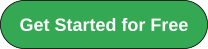
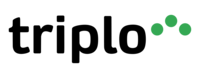
Your AI assistant everywhere
Imagined in Brazil, coded by Syrians in Türkiye.
© Elbruz Technologies. All Rights reserved

