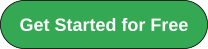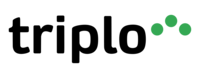Voice [BETA]
To use Triplo AI's voice features, you will need to provide your own OpenAI API Key (https://platform.openai.com/signup).
To do this, go to Settings and add your key under "OpenAI API Key" (1).
Once this is done, you will be able to switch on the VOICE FEATURES (2) and configure voice feature details under (3).

Voice configuration is pretty simple.
You can set the desired output voice - names on the top left section of the window - (1).
If you want Triplo AI to read the results out loud automatically (2)
The accuracy of the Text to Speech model (3)
The language used by the TTS model (4). This is an important setting. If you select FRENCH, for example, Triplo AI will then transcribe any voice prompt in FRENCH (even if spoken in other languages) and return results also in FRENCH.

Once you activate the Voice feature and configure it if necessary, you will then see a new icon on your Triplo AI main interface.

You don't need to click the icon for Triplo AI to hear you. If you hit ENTER with an empty prompt window, the voice will start listening to your prompt. Hit enter again when you're ready for it to process the prompt.

If you want to cancel, just hit ESC, and it will stop listening to you. Remember, at Triplo AI, we value your privacy, and you are ALWAYS in control. Triplo AI does not listen to anything you say unless instructed to do so.
Voice results are presented in Text and Voice mode. If you don't have auto-play activated, you may click the SOUND ICON to have it read out loud for you.

Once clicked, you will also be able to save the audio results by using the dropdown menu on the same icon.
Supercharge Your Productivity with Triplo AI
Unlock the ultimate AI-powered productivity tool with Triplo AI, your all-in-one virtual assistant designed to streamline your daily tasks and boost efficiency. Triplo AI offers real-time assistance, content generation, smart prompts, and translations, making it the perfect solution for students, researchers, writers, and business professionals. Seamlessly integrate Triplo AI with your desktop or mobile device to generate emails, social media posts, code snippets, and more, all while breaking down language barriers with context-aware translations. Experience the future of productivity and transform your workflow with Triplo AI.
Try it risk-free today and see how it can save you time and effort.
Your AI assistant everywhere
Imagined in Brazil, coded by Syrians in Türkiye.
© Elbruz Technologies. All Rights reserved